How to Save Data When Using Mobile Internet
Saving data on mobile internet is a priority for anyone looking to stretch their data plan and avoid unexpected charges. With modern apps and streaming services consuming significant amounts of data, it’s essential to adopt strategies that help you use data wisely. Here, we’ll share practical tips to help you reduce mobile data usage without sacrificing convenience or functionality.
1. Adjust App Settings
Apps can be among the biggest culprits when it comes to data consumption, but tweaking their settings can make a big difference.
- Disable Auto-Play for Videos: Platforms like Instagram, Facebook, and YouTube often auto-play videos. Turn off this feature or set it to work only when connected to Wi-Fi.
- Limit App Refresh Rates: Many apps refresh content in the background. Check app settings and disable background activity for apps that don’t need constant updating.
- Restrict High-Data Features: Features like HD image uploads or automatic backups can eat into your data plan. Adjust these to save your gigabytes.
Taking control of app behavior ensures they don’t use more data than necessary.
2. Use Data-Saving Modes
Most smartphones and many apps now include data-saving features tailored to reduce internet use.
- Enable Data Saver Mode: On Android and iPhone, activate “Data Saver” or “Low Data Mode” to limit background data and optimize loading speeds.
- Activate Browser Data Savings: Browsers like Chrome have a “Lite Mode” or equivalent, which compresses data when loading web pages.
- Check Individual App Features: Apps like Instagram or Spotify have settings specifically designed to limit data consumption.
These built-in options make it easy to use less data without additional effort.
3. Download Content for Offline Use
Streaming media is one of the leading causes of data drain. Instead, download what you need beforehand.
- Pre-Download Media: Platforms like Netflix, Spotify, and YouTube allow you to download videos, playlists, or podcasts when on Wi-Fi. Use this option to avoid streaming over mobile data.
- Use Offline Maps: Apps like Google Maps and Waze allow you to download maps for offline navigation.
- Download Ebooks or Articles: Reading offline ensures you won’t accidentally use mobile data mid-scroll.
Preloading content ensures entertainment and information go with you without taxing your data plan.
4. Monitor Your Data Usage
Awareness of your data usage can help you stay within your plan limits and identify which apps consume the most data.
- Check Built-In Data Trackers: Both Android and iOS devices offer tools to monitor data usage on a per-app basis.
- Set Alerts or Limits: Many phones allow you to set a data limit, receiving alerts as you approach the set threshold.
- Use Carrier Services: Some mobile carriers have apps to display detailed usage and provide insights into how your plan is being used.
Monitoring helps you understand where your data is going and adjust your habits accordingly.
5. Connect to Wi-Fi When Available
Wi-Fi access can make a significant difference in preserving mobile data.
- Connect Automatically: Set your phone to remember trusted Wi-Fi networks, such as at home, work, or cafes, so connection happens seamlessly.
- Use Hotspots: Many public libraries, malls, and transport hubs offer free Wi-Fi. Always connect to these networks securely.
- Turn off Mobile Data: Once connected to Wi-Fi, disable mobile data to ensure browsing and streaming don’t mistakenly use cellular data.
Prioritize Wi-Fi use wherever you can to conserve your mobile data for when it’s truly needed.
6. Disable Background Data for Non-Essential Apps
Some apps consume data even when you’re not actively using them. Put a stop to it by restricting background access.
- Go to Settings: Check your phone’s data usage area to find which apps are running in the background.
- Restrict Apps: Block apps like social media, messaging, or game apps from using background data unless absolutely necessary.
- Restrict Auto Updates: Limit app store updates and cloud backups to only occur over Wi-Fi.
By limiting unnecessary background processes, you’ll save a surprising amount of data.
7. Optimize Streaming Quality
Streaming video or music can be one of the largest contributors to data consumption. Adjusting quality settings reduces how much data these activities require.
- Lower Video Quality: On platforms like YouTube or Netflix, set videos to stream in standard definition (SD) instead of HD.
- Optimize Music Apps: Adjust music streaming quality on services like Spotify or Apple Music from “high” or “very high” quality to standard.
- Stream Less, Download More: Switch to downloading your favorite shows or songs when possible instead of streaming.
Small adjustments in quality can make a large impact on data savings.
8. Turn Off Automatic Downloads
Apps like messaging platforms or cloud services often download content automatically, using data even when you’re unaware.
- Disable Media Auto-Downloads: For apps like WhatsApp, Telegram, or Messenger, change settings so photos, videos, and documents don’t download automatically unless you’re on Wi-Fi.
- Stop Email Attachments: Configure email apps to download only the email body unless you manually select to download attachments.
- Pause App Updates: Set your app store to update apps manually or only over a Wi-Fi connection.
Manual control over downloads ensures you’re only using data where and when it’s necessary.
9. Compress Images and Files Before Sharing
Sending high-resolution photos or large files can quickly eat up data, especially if you’re sharing frequently.
- Use Compression Apps: Tools like TinyPNG or apps for compressing video reduce file sizes without compromising quality.
- Choose Email Over Messaging: If you must share large amounts of files, consider emailing them when connected to Wi-Fi instead of using messaging apps.
- Send Hyperlinks Instead: If a file is already hosted online, use a link to avoid redundant downloads.
File compression and sharing smarter reduce the likelihood of your data plan getting overwhelmed.
10. Turn Off Wi-Fi Assist or Similar Features
Phones often come with settings to switch to mobile data if Wi-Fi connectivity is weak. While convenient, these can deplete your data plan unnoticed.
- Disable Wi-Fi Assist: On iPhones, go to Settings > Cellular and toggle off “Wi-Fi Assist.” On Android, look for similar features like “Smart Network Switch.”
- Manually Monitor Signal Strength: If you notice weak Wi-Fi, avoid high-data activities until you’re on a stable network.
Taking manual control over these settings ensures no unwanted data consumption sneaks in.
Final Thoughts
With these strategies, saving data on mobile internet becomes both simple and effective. Adjusting app settings, connecting to Wi-Fi, downloading for offline use, and optimizing your content consumption are all actionable steps. By staying proactive and monitoring your data usage regularly, you can make the most of your mobile data plan while keeping costs under control.
Start small by choosing one or two tips to implement today, and notice how quickly the savings add up. With a little effort, you’ll have more data for the things that matter most—without the stress of unexpected data limits. You’ve got this!



Post Comment